+ Getting Started
+ Displaying the Campaign
- Campaign Settings
- Set who should see the Campaign
- Set When the Popup should be displayed
- Set Where the Popup should be displayed
- How to embed Brave Content inside Posts & Pages
- Schedule Popups to display on selected Dates/Days
- Opening a Popup On Click
- A/B testing Campaigns
- Display Dynamic Text inside Campaigns
- Creating Personalized Campaigns
+ Creating Forms
- Creating a Contact Form
- Creating a Newsletter Subscription Form
- Creating a Quiz Form
- Creating a multi-step Survey Form
- Saving Form Submissions in WordPress
- Inserting 3rd Party Forms instead of Brave Forms
- Let Visitors Download a file when they submit the Form
- Let Visitors Optin with their Social Accounts
- Send Automated Email Replies when someone submits the Form
- Conditionally Display Form Fields
- Connect your Form to Zapier
- Advanced Email Validation
- How to save form submissions in Google Sheets
- Track Form Submission with Facebook Pixel
+ Tracking the Campaign
- Setting up a Campaign’s Goal Tracking
- Brave Advanced Analytics
- Get Real-time Email Notification When a Campaign Goal is completed by a visitor
- Get Real-time Push Notification When a Campaign Goal is completed by a visitor
- Get Real-time SMS Notification When a Campaign Goal is completed by a visitor
- Track Campaign Goals with Google Analytics
+ Integrations
- Integrate AWeber
- Integrate ActiveCampagin
- Integrate Mailchimp
- Integrate GetResponse
- Integrate Hubspot
- Integrate Mailjet
- Integrate Mailer Lite
- Integrate Convertkit
- Integrate Campaign Monitor
- Integrate ConstantContact
- Integrate Moosend
- Integrate Sendgrid
- Integrate SendPulse
- Integrate Sendinblue
- Integrate Ontraport
- Integrate Klaviyo
- Integrate Pabbly
- Integrate Zoho Campaign & CRM
- Integrate Mailpoet
- Integrate The Newsletter Plugin
- Integrate Mailster
- Integrate Sendy
- Integrate Omnisend
- Integrate Fluent CRM
- Integrate Neverbounce Email Validation
- Integrate Zerobounce Email Validation
- Integrate Truemail Email Validation
- Integrate Facebook Login
- Integrate Google Login
- Integrate LinkedIn Login
- Integrate Google Recaptcha
+ Tutorials
+ Woocommerce
+ Developers
Brave Advanced Analytics
Brave Advanced Analytics feature saves various data of the visitors who converted. To make sure Brave collects the data properly, you need to first make sure you Campaign has the correct goals set.
To setup advanced tracking, make sure you have set up a popup goal. To Setup a popup goal, open your popup in the editor and click the “Goal” menu from top. And set the “Goal Completes When” option to any of the 3 options.
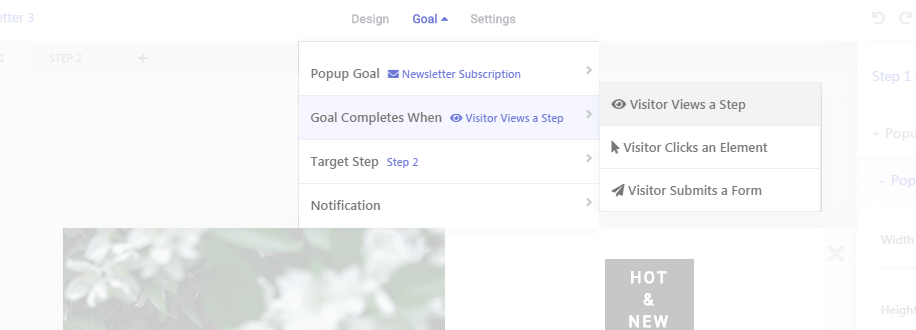
If you want the Campaign goal to complete when visitor:
- Views a certain step, select the “Views a Step” option and then select the step below.
- Clicks a certain elements inside the popup, select “Clicks an element” option and then select the elements by clicking the “Select” button below.
- Submits a form inside the popup, select “Submits a form” option and then select the form element or the code element by clicking the “Select” button below.
Note: Once you have changed the goal of the campaign, don’t forget to reset the Campaign stats.
Important: Brave does not save converted visitor’s data if the campaign goal is to view the first step. If its set to “Views a Step”, Brave will only collect the data, if the its set to view the second or third step of the campaign.
Brave Analytics Interface
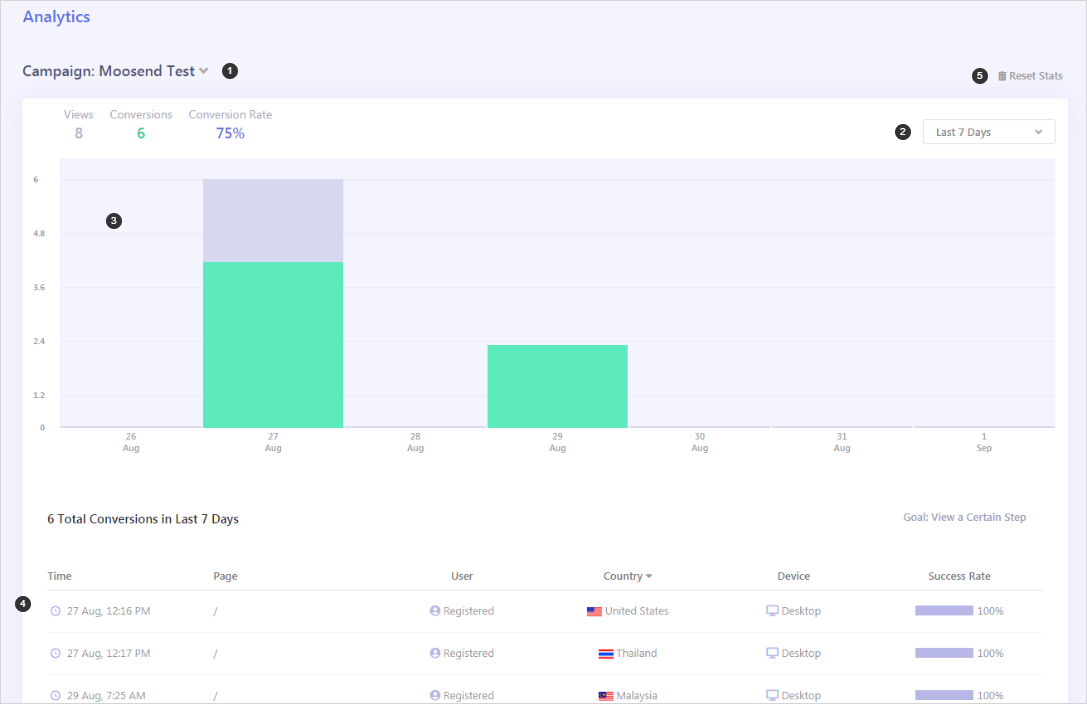
- You can switch between Campaigns from this dropdown menu.
- Use the Date dropdown menu to change the current analytics date range.
- The graph displays all the Views and Conversions for the current date range.
- Details of the all visitors/users who completed your Campaign goal for the selected date range.
- You can reset the Campaign stats data by clicking this button.
