+ Getting Started
+ Displaying the Campaign
- Campaign Settings
- Set who should see the Campaign
- Set When the Popup should be displayed
- Set Where the Popup should be displayed
- How to embed Brave Content inside Posts & Pages
- Schedule Popups to display on selected Dates/Days
- Opening a Popup On Click
- A/B testing Campaigns
- Display Dynamic Text inside Campaigns
- Creating Personalized Campaigns
+ Creating Forms
- Creating a Contact Form
- Creating a Newsletter Subscription Form
- Creating a Quiz Form
- Creating a multi-step Survey Form
- Saving Form Submissions in WordPress
- Inserting 3rd Party Forms instead of Brave Forms
- Let Visitors Download a file when they submit the Form
- Let Visitors Optin with their Social Accounts
- Send Automated Email Replies when someone submits the Form
- Conditionally Display Form Fields
- Connect your Form to Zapier
- Advanced Email Validation
- How to save form submissions in Google Sheets
- Track Form Submission with Facebook Pixel
+ Tracking the Campaign
- Setting up a Campaign’s Goal Tracking
- Brave Advanced Analytics
- Get Real-time Email Notification When a Campaign Goal is completed by a visitor
- Get Real-time Push Notification When a Campaign Goal is completed by a visitor
- Get Real-time SMS Notification When a Campaign Goal is completed by a visitor
- Track Campaign Goals with Google Analytics
+ Integrations
- Integrate AWeber
- Integrate ActiveCampagin
- Integrate Mailchimp
- Integrate GetResponse
- Integrate Hubspot
- Integrate Mailjet
- Integrate Mailer Lite
- Integrate Convertkit
- Integrate Campaign Monitor
- Integrate ConstantContact
- Integrate Moosend
- Integrate Sendgrid
- Integrate SendPulse
- Integrate Sendinblue
- Integrate Ontraport
- Integrate Klaviyo
- Integrate Pabbly
- Integrate Zoho Campaign & CRM
- Integrate Mailpoet
- Integrate The Newsletter Plugin
- Integrate Mailster
- Integrate Sendy
- Integrate Omnisend
- Integrate Fluent CRM
- Integrate Neverbounce Email Validation
- Integrate Zerobounce Email Validation
- Integrate Truemail Email Validation
- Integrate Facebook Login
- Integrate Google Login
- Integrate LinkedIn Login
- Integrate Google Recaptcha
+ Tutorials
+ Woocommerce
+ Developers
Get Real-time Push Notification When a Campaign Goal is completed by a visitor
One of the most powerful features of Brave is that it sends you real-time notifications when a visitor completes a goal. This is very useful when you are selling high price items and get in touch with the lead as soon as they are interested.
With Brave you can get real-time push notifications to you Desktop and mobile phones with Pushbullet and Zapier. Push notifications are small messages that pop up on a user’s device. App publishers and website owners can send them at any time, and users don’t have to be in the app / on the website to receive them.
To get real-time push notification with Zapier and Pushbullet when a visitor completes a goal, you need to first create a Popup, and then set its goal action of the Popup. After setting up the Popup’s goal, you can setup real-time push notification with Zapier following these steps:
Step 1: Go to https://www.pushbullet.com/ and create an account on Pushbullet. Or if you have one, login to it.
Step 2: Connect the devices to your Pushbullet account where you want the push notifications to be sent.
Step 3: Login to Zapier.
Step 2: On Zapier’s Dashboard you will see the “What do you want to Automate Today” box.
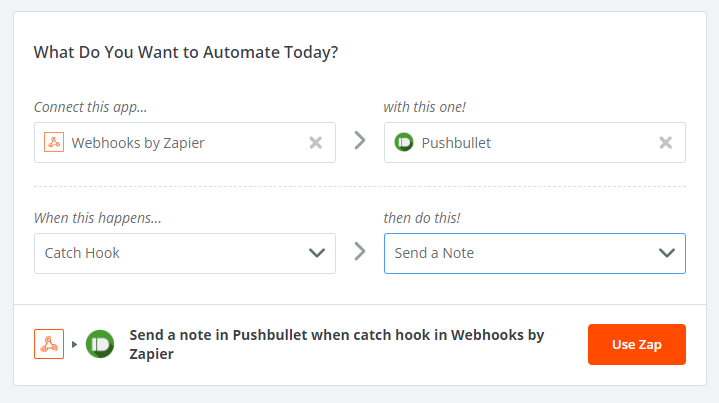
Step 3: In the “Connect This App…” field, write “webhook” and then select newly appeared “Webhook by Zapier” option.
Step 4: In the “with this one!” field, write down “pushbullet” and then select the “PushBullet” option.
Step 5: From the “When this happens…” field, select “Catch Hook” option.
Step 6: Then from the “then do this!” filed, select “Send a Note” option.
Step 7: Finally, click the “Use Zap” button
Step 8: You will redirected to the Zap builder page.
Step 9: Once you are in zap editor page, Click the “Customize Hook” and Click the “Copy” button next to the “Custom Webhook URL” field to copy the webhook url.
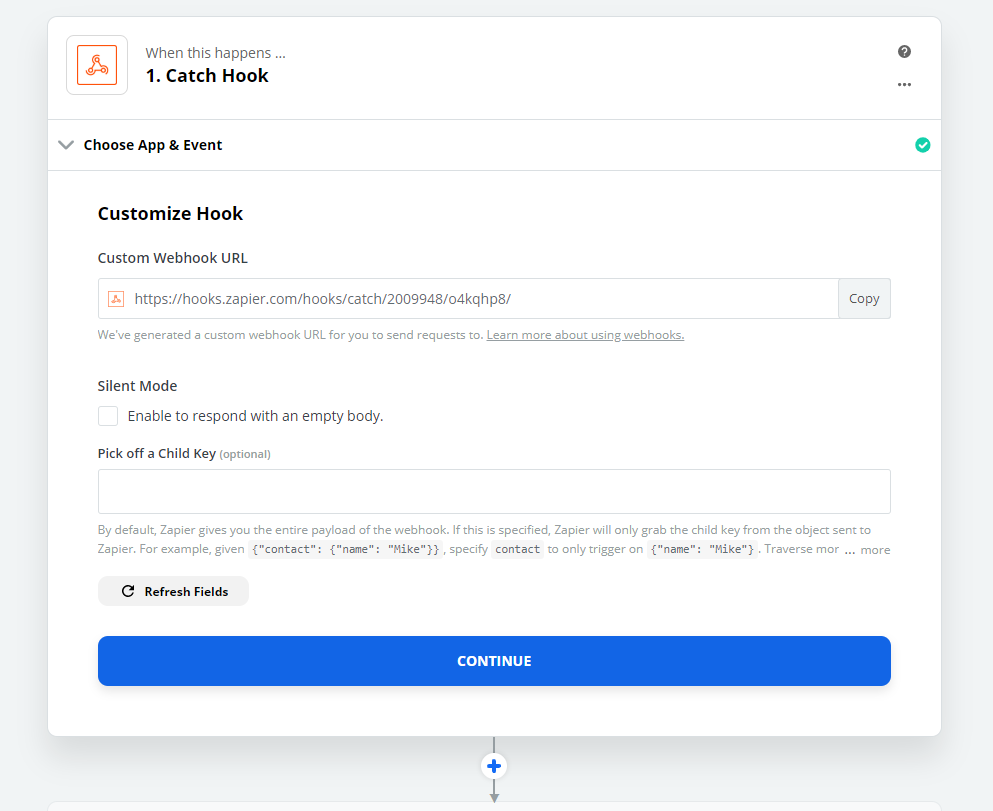
Step 10: Now in new tab/window from your WordPress website, go to your selected Popup’s Edit screen and click the “Goal” menu from top and then click Notification > Zapier option.
Step 11: Enable “Send Goal Completion Data to Zapier” option and Insert the Webhook URL in the field and the click “Send Sample Data” button.
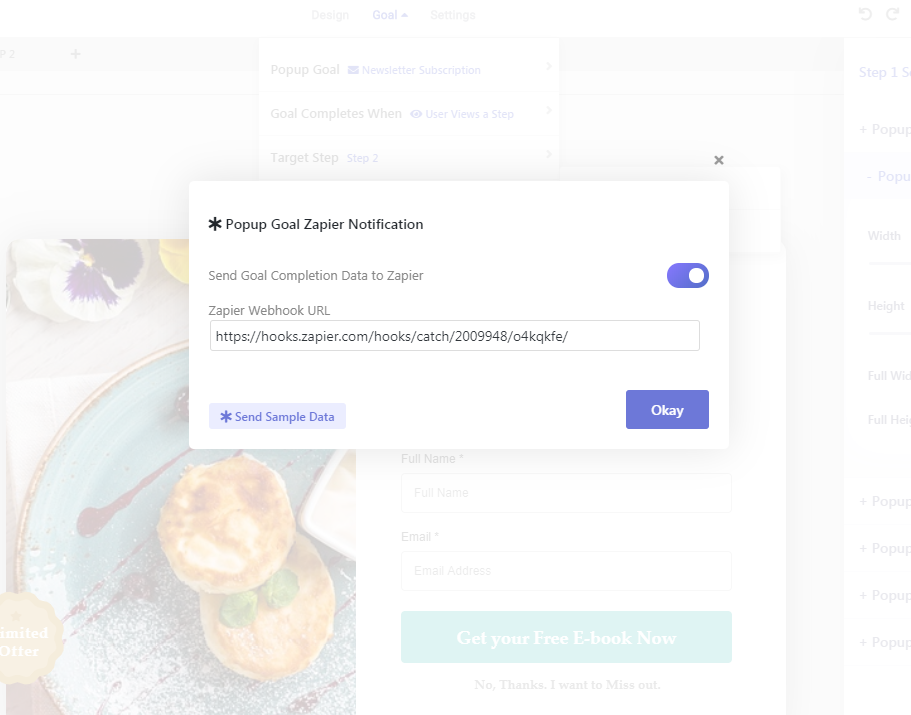
Step 12: Go back to Zapier and click the Click the “Continue” button and the “Find Data” section will open up.
Step 13: Click the “Test & Review” button. You will see the Sample data we just sent from Brave as “Hook A”. If it doesn’t appear, you will need to go back to Brave and click the “Send Sample Data” button again.
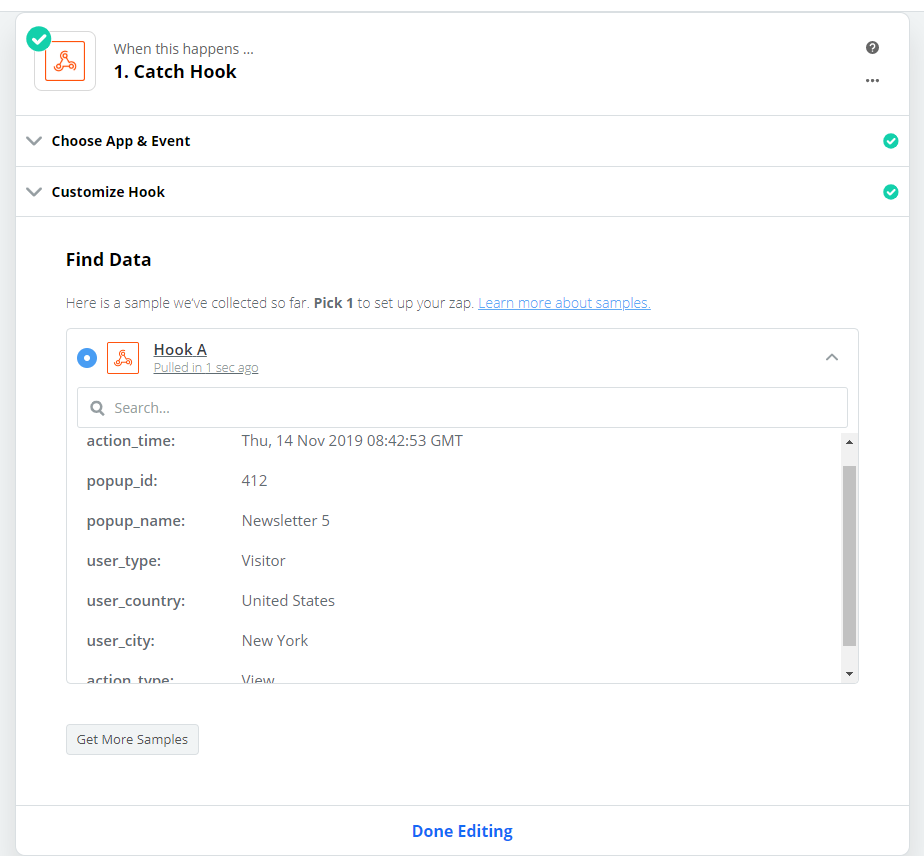
Step 14: Click the “Done Editing” Button
Step 15: Now click the “2. Send a Note in Pushbullet” tab.
Step 16: Click the “Sign in to Pushbullet” Button. This will open up a popup window where you need to authentic Pushbullet and Zapier Integration by clicking an “Approve” button.
Step 17: Now from the Zapier zap builder page, click the “Continue” Button and the “Customize Note” section will open up.
Step 18: Customize the Title and the body filed using the Bave’s sample data to create a template that will be used to send the push notifications once a visitor completes a goal.
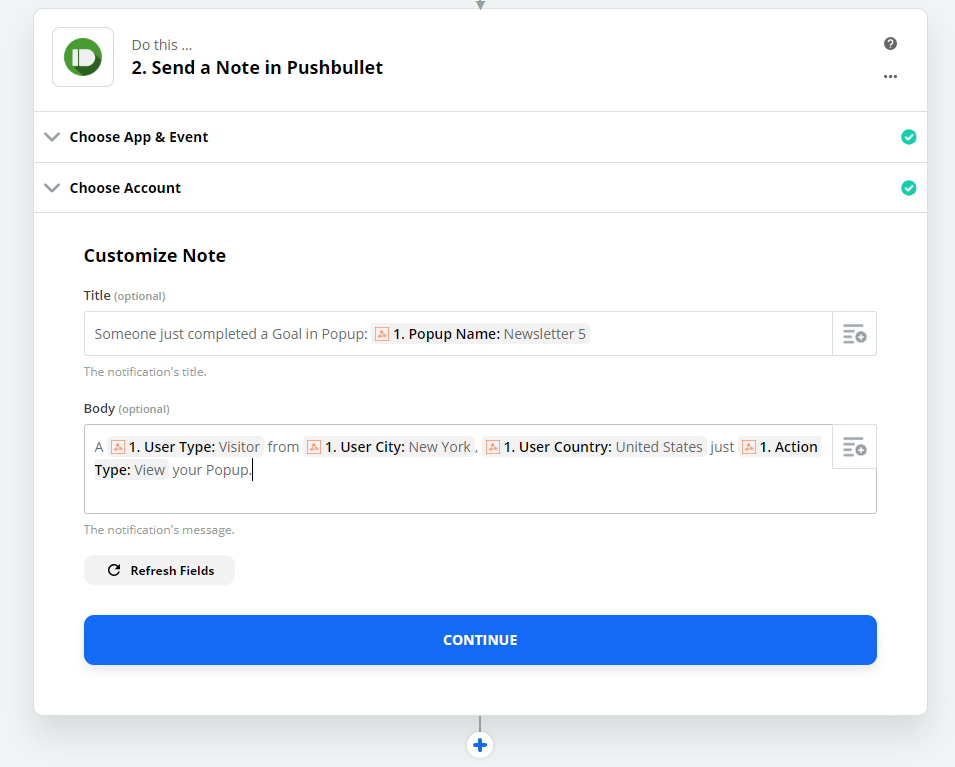
Step 19: Click the “+” icon inside the “Message” field and click and insert the data that you wish to receive by selecting the specific fields that are sent by brave. Brave Sends 7 data points on each successful Popup Goal Completion:
- Popup Name: The Popup Name.
- Popup ID: The ID of the Popup.
- User Type: Registered User or Visitor.
- User City: Visitor’s City.
- User Country: Visitor’s Country.
- Action Type: Type of action: Click, Form Submit or View.
- Action Time: Exact Goal completion time in UTC date format.eg: Thu, 14 Nov 2019 08:42:53 GMT
Step 20: Click the “Continue” button and the Push Notification test page will appear.
Step 21: Click the Test & Review Button and you will receive a test push notification to your computer
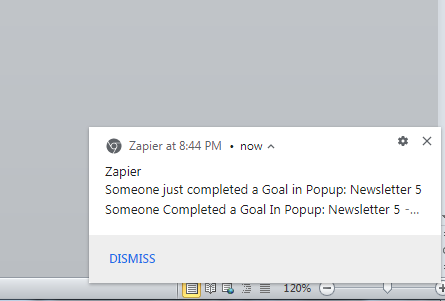
Step 22: Click the “Done Editing” button to complete the Setup Process. Then Click the “Turn Zap On” button to activate the zap.
Now whenever someone completes the Popup’s Goal, you will get real-time Push notifications.
You can use this zap to get notification from all your Popups. To enable the push notification for other Popups, Copy the Webhook URL and then paste it in each Popup’s Zapier Goal Notification settings section.
Apart from email notification, you can also get email notification whenever a Popup’s goal is completed by a visitor.
