+ Getting Started
+ Displaying the Campaign
- Campaign Settings
- Set who should see the Campaign
- Set When the Popup should be displayed
- Set Where the Popup should be displayed
- How to embed Brave Content inside Posts & Pages
- Schedule Popups to display on selected Dates/Days
- Opening a Popup On Click
- A/B testing Campaigns
- Display Dynamic Text inside Campaigns
- Creating Personalized Campaigns
+ Creating Forms
- Creating a Contact Form
- Creating a Newsletter Subscription Form
- Creating a Quiz Form
- Creating a multi-step Survey Form
- Saving Form Submissions in WordPress
- Inserting 3rd Party Forms instead of Brave Forms
- Let Visitors Download a file when they submit the Form
- Let Visitors Optin with their Social Accounts
- Send Automated Email Replies when someone submits the Form
- Conditionally Display Form Fields
- Connect your Form to Zapier
- Advanced Email Validation
- How to save form submissions in Google Sheets
- Track Form Submission with Facebook Pixel
+ Tracking the Campaign
- Setting up a Campaign’s Goal Tracking
- Brave Advanced Analytics
- Get Real-time Email Notification When a Campaign Goal is completed by a visitor
- Get Real-time Push Notification When a Campaign Goal is completed by a visitor
- Get Real-time SMS Notification When a Campaign Goal is completed by a visitor
- Track Campaign Goals with Google Analytics
+ Integrations
- Integrate AWeber
- Integrate ActiveCampagin
- Integrate Mailchimp
- Integrate GetResponse
- Integrate Hubspot
- Integrate Mailjet
- Integrate Mailer Lite
- Integrate Convertkit
- Integrate Campaign Monitor
- Integrate ConstantContact
- Integrate Moosend
- Integrate Sendgrid
- Integrate SendPulse
- Integrate Sendinblue
- Integrate Ontraport
- Integrate Klaviyo
- Integrate Pabbly
- Integrate Zoho Campaign & CRM
- Integrate Mailpoet
- Integrate The Newsletter Plugin
- Integrate Mailster
- Integrate Sendy
- Integrate Omnisend
- Integrate Fluent CRM
- Integrate Neverbounce Email Validation
- Integrate Zerobounce Email Validation
- Integrate Truemail Email Validation
- Integrate Facebook Login
- Integrate Google Login
- Integrate LinkedIn Login
- Integrate Google Recaptcha
+ Tutorials
+ Woocommerce
+ Developers
Integrate Zoho Campaign & CRM
Step 1 : Login to your Zoho Developer Console Account.
Step 2 : Click the Add Client from top right.
Step 3 : And click the Self Client option from the list and then click Create.
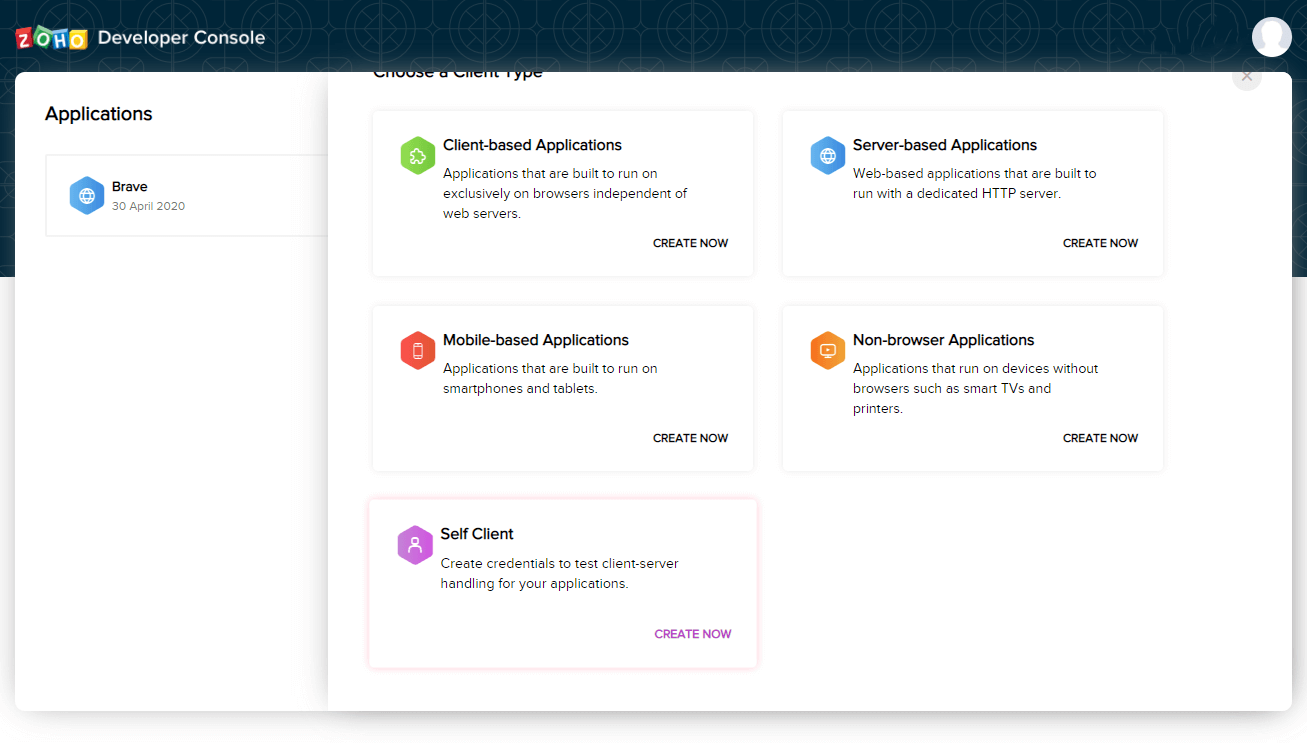
Step 4 : You will be prompted with A Client ID & Client Secret.
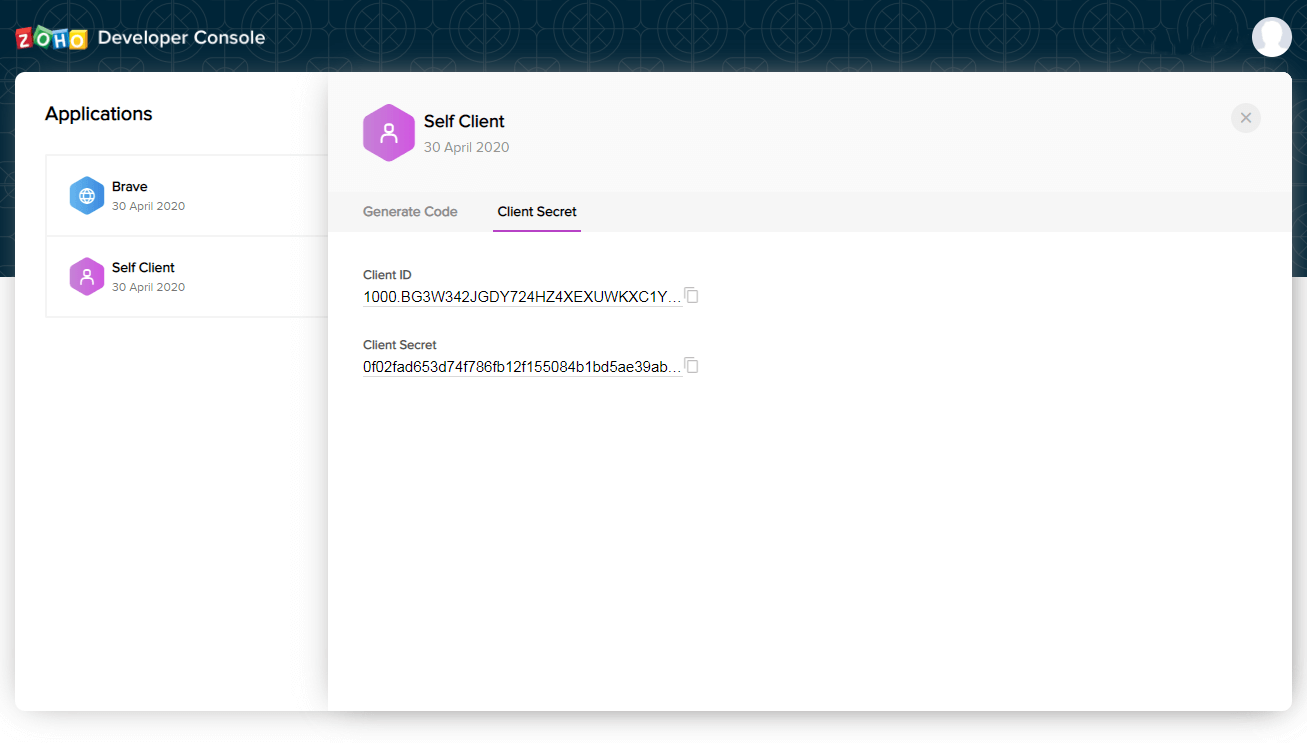
Step 5: Copy the Client ID & Client Secret and paste them in Brave > Integrations > Zoho.
Step 6 : Then Set the Zoho Domain to your accounts Domain Country. To find out your Zoho Domain, first login to your zoho account and the domain in the browser addressbar should contain any of the following: zoho.com, zoho.com.in, zoho.com.au, zoho.eu, zoho.com.cn . Select the one that matches your domain.
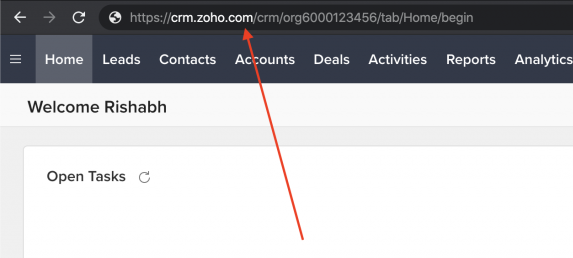
Step 7 : Now go back to Zoho Developer Console and click the Generate Code tab.
Step 8 : In the Scope Field, if you are using Zoho Campaign, type ZohoCampaigns.contact.ALL If you are using Zoho CRM, type ZohoCRM.modules.ALL . If you want to integrate both, type: ZohoCampaigns.contact.ALL, ZohoCRM.modules.ALL
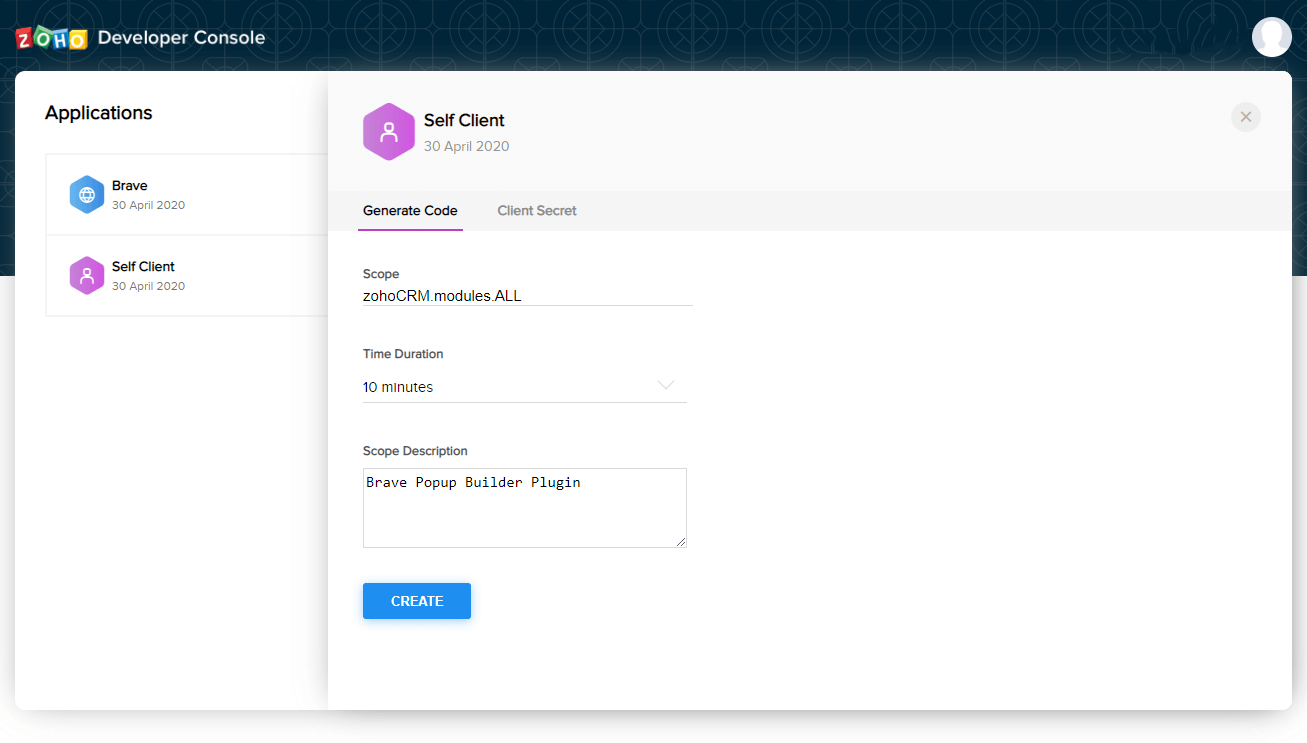
Step 9 : Set Time Duration to 10 Minutes.
Step 10 : In the Scope Description field, type: “Brave Conversion Engine Plugin”.
Step 11 : Click Create Button and you will be prompted with the Authorization Code.
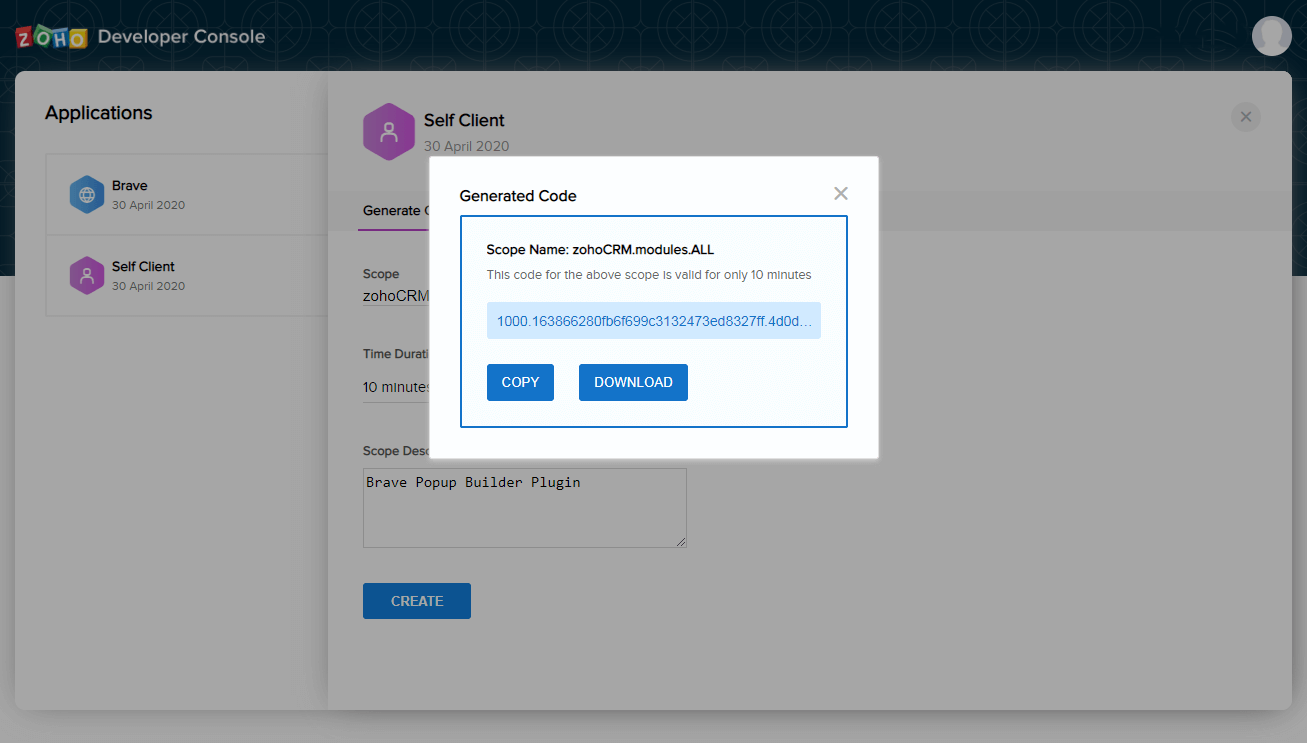
Step 12 : Copy the code and paste it in Brave > Integrations > Zoho > Authorization Code Field and click the Get Refresh Token button.
Step 13 : If Successful, the “Refresh Token” field will be automatically populated with the Refresh Token Code.
Step 14 : Finally, click the Connect button to Connect Zoho to Brave.
Now If you want to connect a Form to Zoho, go the Form’s Action Settings and click the “Add user to a Newsletter Tab” and you will see the Zoho in the Newsletter Service List.
