+ Getting Started
+ Displaying the Campaign
- Campaign Settings
- Set who should see the Campaign
- Set When the Popup should be displayed
- Set Where the Popup should be displayed
- How to embed Brave Content inside Posts & Pages
- Schedule Popups to display on selected Dates/Days
- Opening a Popup On Click
- A/B testing Campaigns
- Display Dynamic Text inside Campaigns
- Creating Personalized Campaigns
+ Creating Forms
- Creating a Contact Form
- Creating a Newsletter Subscription Form
- Creating a Quiz Form
- Creating a multi-step Survey Form
- Saving Form Submissions in WordPress
- Inserting 3rd Party Forms instead of Brave Forms
- Let Visitors Download a file when they submit the Form
- Let Visitors Optin with their Social Accounts
- Send Automated Email Replies when someone submits the Form
- Conditionally Display Form Fields
- Connect your Form to Zapier
- Advanced Email Validation
- How to save form submissions in Google Sheets
- Track Form Submission with Facebook Pixel
+ Tracking the Campaign
- Setting up a Campaign’s Goal Tracking
- Brave Advanced Analytics
- Get Real-time Email Notification When a Campaign Goal is completed by a visitor
- Get Real-time Push Notification When a Campaign Goal is completed by a visitor
- Get Real-time SMS Notification When a Campaign Goal is completed by a visitor
- Track Campaign Goals with Google Analytics
+ Integrations
- Integrate AWeber
- Integrate ActiveCampagin
- Integrate Mailchimp
- Integrate GetResponse
- Integrate Hubspot
- Integrate Mailjet
- Integrate Mailer Lite
- Integrate Convertkit
- Integrate Campaign Monitor
- Integrate ConstantContact
- Integrate Moosend
- Integrate Sendgrid
- Integrate SendPulse
- Integrate Sendinblue
- Integrate Ontraport
- Integrate Klaviyo
- Integrate Pabbly
- Integrate Zoho Campaign & CRM
- Integrate Mailpoet
- Integrate The Newsletter Plugin
- Integrate Mailster
- Integrate Sendy
- Integrate Omnisend
- Integrate Fluent CRM
- Integrate Neverbounce Email Validation
- Integrate Zerobounce Email Validation
- Integrate Truemail Email Validation
- Integrate Facebook Login
- Integrate Google Login
- Integrate LinkedIn Login
- Integrate Google Recaptcha
+ Tutorials
+ Woocommerce
+ Developers
Let Visitors Optin with their Social Accounts
With Brave PRO, you can increase your Newsletter Optin Rate ten-fold by letting visitors use their Linked, Facebook or Google Account to optin to your newsletter. The reduces the friction of signing up to your newsletter and make the process as simple as clicking a single button. When you enable this option you can also allow visitors to type in their email address as well. The benefits of Social Optins are:
- Getting leads with just a click, no typing needed. Mobile users typically avoid typing because of the clunky typing experience on mobile devices.
- Improves conversion rates and enhances visitor experience.
- No more fake emails – Get real verified email addresses from visitor’s Social Account.
- If you are running a Facebook Ad campaign to collect leads you will have greater conversion rate if you let visitors signup with Facebook.
- If you are running a LinkedIn Ad campaign to collect leads you will have greater conversion rate if you let visitors signup with LinkedIn.
How Social Optin Works
When you enable the Social Optin Feature, your Optin Form will display the Social Options buttons on top of it. Once the visitors click the any of the Social buttons, a Authentication window will popup of the selected Social Service which will tell them to give your website permission to read their Name and Email address associated with their Social account. Once they authorize, their Email address and Name is collected and inserted into your Form and immediately submitted.
Setting up Social Optin
Step 1: First Connect Facebook, Google, LinkedIn to Brave.
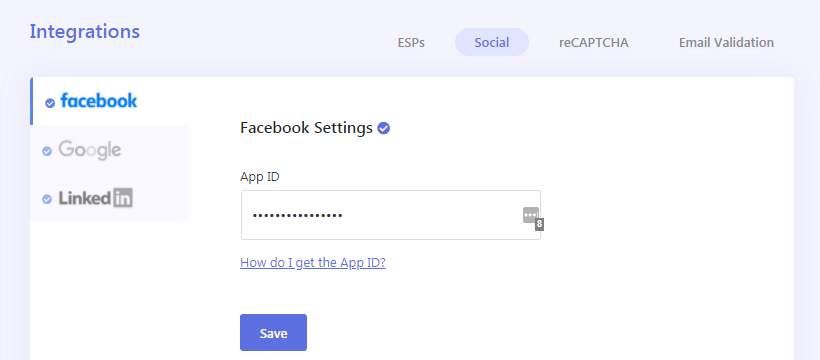
Step 2: The Insert a Form into your Campaign and insert a Name and an Email field in your Form and make them required.
Step 3: Then click the Actions tab from the Form Settings Panel and enable the Advanced Mode.
Step 4: Then click the Newsletter Signup Settings button.
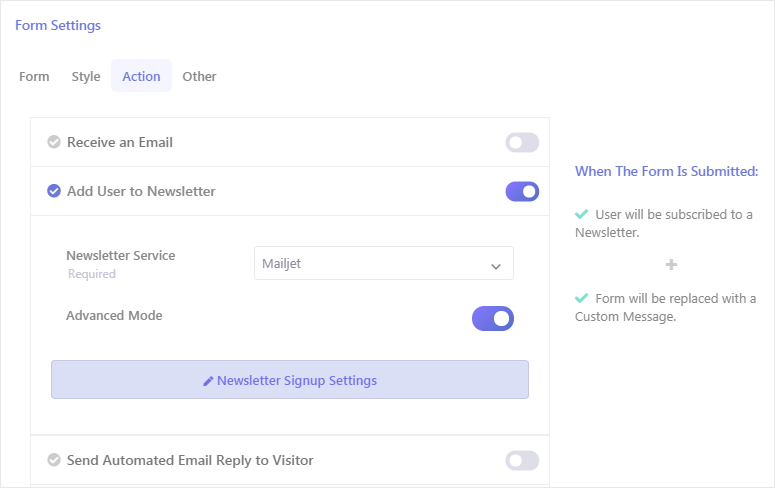
Step 5: Once the Advanced Newsletter Settings Window pops up, select the Newsletter List, and map the name and the email fields from the Data to Send section.
Step 6: Now click the Social Optin tab and enable the Allow Visitors to Sign up with Social Accounts option.
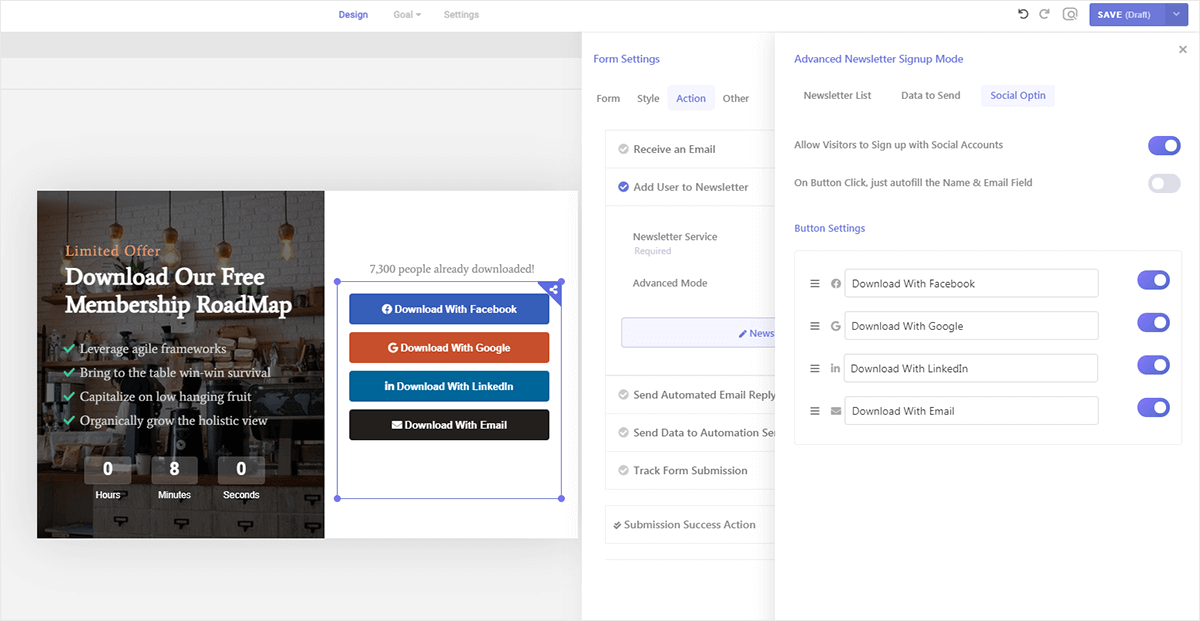
Step 7: Then you can customize which button appears, Button text and their order from the Button Settings section.
Note: Once you enable this option, your form in the visual editor will display an icon. When you click the icon, you will be able to see the Social buttons.
