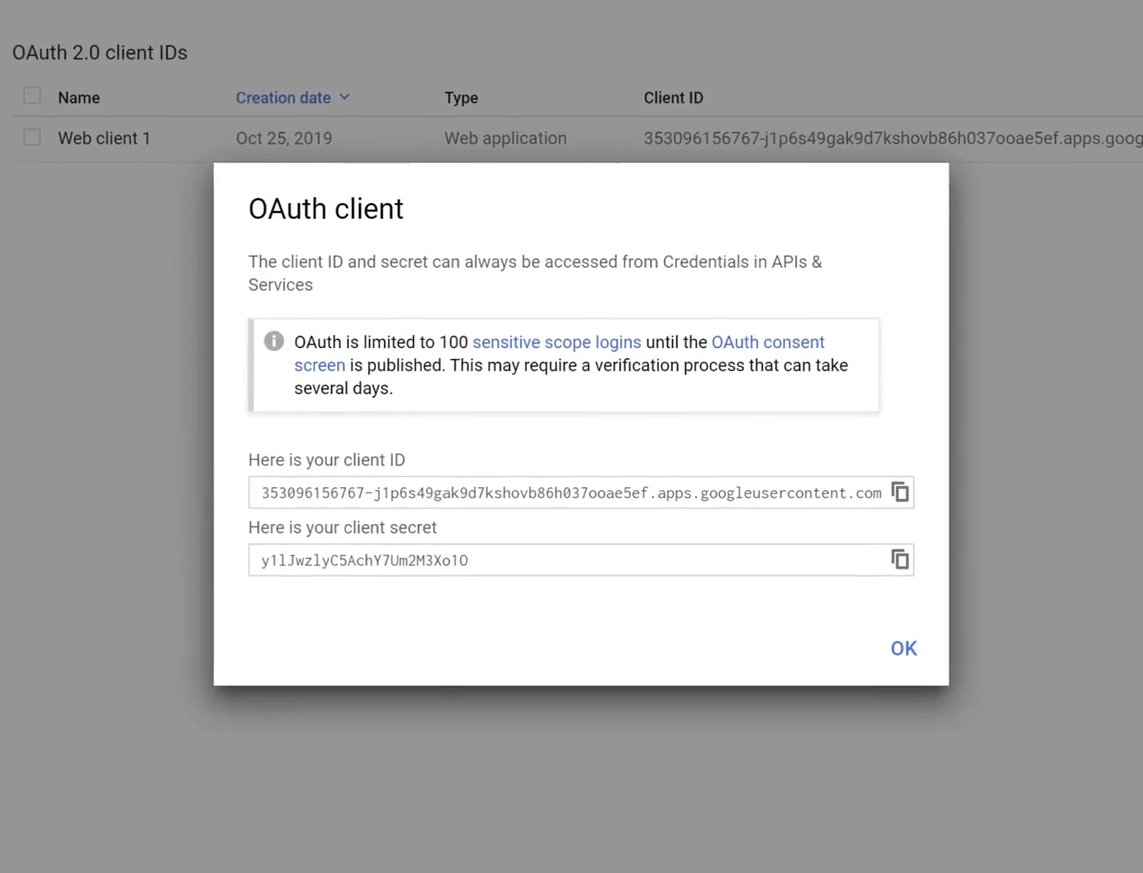+ Getting Started
+ Displaying the Campaign
- Campaign Settings
- Set who should see the Campaign
- Set When the Popup should be displayed
- Set Where the Popup should be displayed
- How to embed Brave Content inside Posts & Pages
- Schedule Popups to display on selected Dates/Days
- Opening a Popup On Click
- A/B testing Campaigns
- Display Dynamic Text inside Campaigns
- Creating Personalized Campaigns
+ Creating Forms
- Creating a Contact Form
- Creating a Newsletter Subscription Form
- Creating a Quiz Form
- Creating a multi-step Survey Form
- Saving Form Submissions in WordPress
- Inserting 3rd Party Forms instead of Brave Forms
- Let Visitors Download a file when they submit the Form
- Let Visitors Optin with their Social Accounts
- Send Automated Email Replies when someone submits the Form
- Conditionally Display Form Fields
- Connect your Form to Zapier
- Advanced Email Validation
- How to save form submissions in Google Sheets
- Track Form Submission with Facebook Pixel
+ Tracking the Campaign
- Setting up a Campaign’s Goal Tracking
- Brave Advanced Analytics
- Get Real-time Email Notification When a Campaign Goal is completed by a visitor
- Get Real-time Push Notification When a Campaign Goal is completed by a visitor
- Get Real-time SMS Notification When a Campaign Goal is completed by a visitor
- Track Campaign Goals with Google Analytics
+ Integrations
- Integrate AWeber
- Integrate ActiveCampagin
- Integrate Mailchimp
- Integrate GetResponse
- Integrate Hubspot
- Integrate Mailjet
- Integrate Mailer Lite
- Integrate Convertkit
- Integrate Campaign Monitor
- Integrate ConstantContact
- Integrate Moosend
- Integrate Sendgrid
- Integrate SendPulse
- Integrate Sendinblue
- Integrate Ontraport
- Integrate Klaviyo
- Integrate Pabbly
- Integrate Zoho Campaign & CRM
- Integrate Mailpoet
- Integrate The Newsletter Plugin
- Integrate Mailster
- Integrate Sendy
- Integrate Omnisend
- Integrate Fluent CRM
- Integrate Neverbounce Email Validation
- Integrate Zerobounce Email Validation
- Integrate Truemail Email Validation
- Integrate Facebook Login
- Integrate Google Login
- Integrate LinkedIn Login
- Integrate Google Recaptcha
+ Tutorials
+ Woocommerce
+ Developers
Integrate Google Login
Brave PRO allows you to create Social Optin Popups that lets you use visitors Google account email with one click without them having to type in their email address. This increases optin conversion rate by a lot. Brave also lets your visitor signup on your WordPress website as a new user with their Google account. To do all these, you need to first create a Google Developer Project and connect it to Brave. To do that, follow these steps:
Step 1: Go to Google’s Developer Console and and login with your Google account: https://console.developers.google.com
Step 2: Once you are redirected to the Dashboard Page, click the Create Button to Create a new Project. You can also click the Select Project drop down from the top.
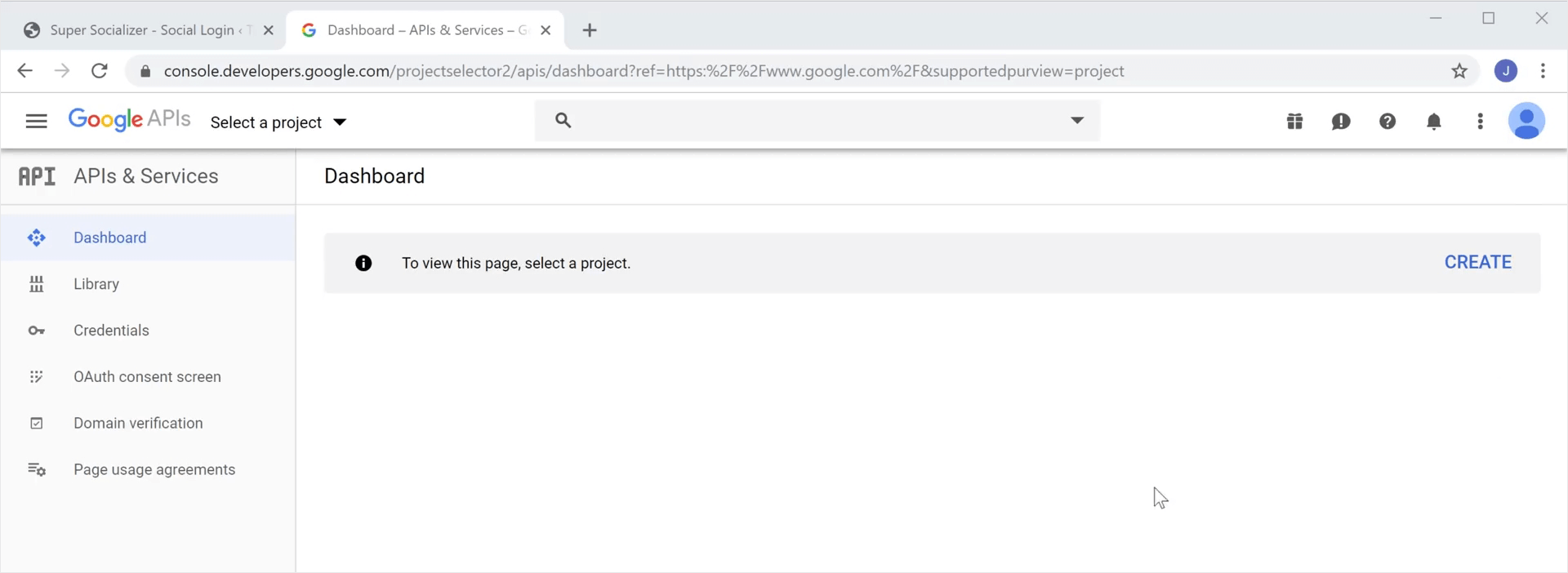
Step 3: On the next Screen Give your project a name. It can be anything you want. And click the Create Button.
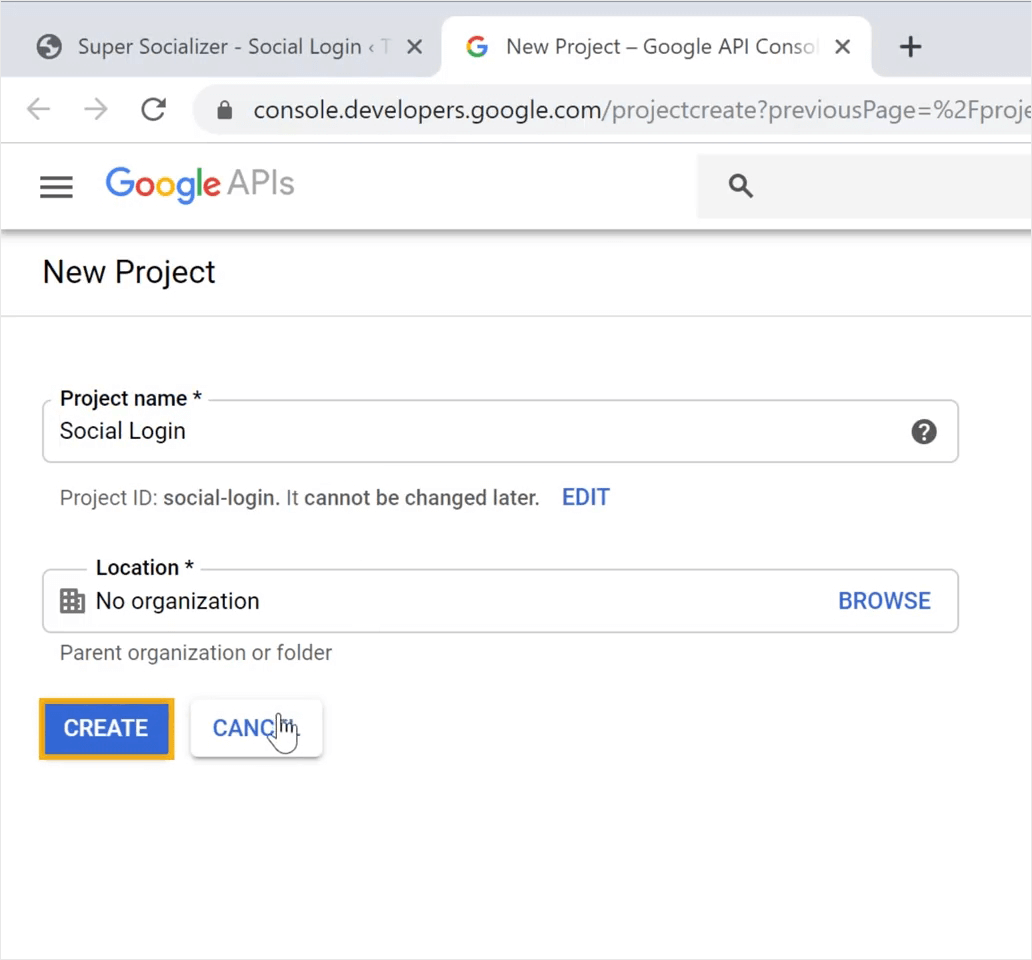
Step 4: Once the project is created, you will be taken to your Project Dashboard. Click the OAuth Consent Screen menu from left.
Step 5: Fill up all the fields except the Application logo field and click Save. If you add a logo, you will have to face the Google App Review process, which will take 4-6 weeks. So we suggest you to not include a App Logo.
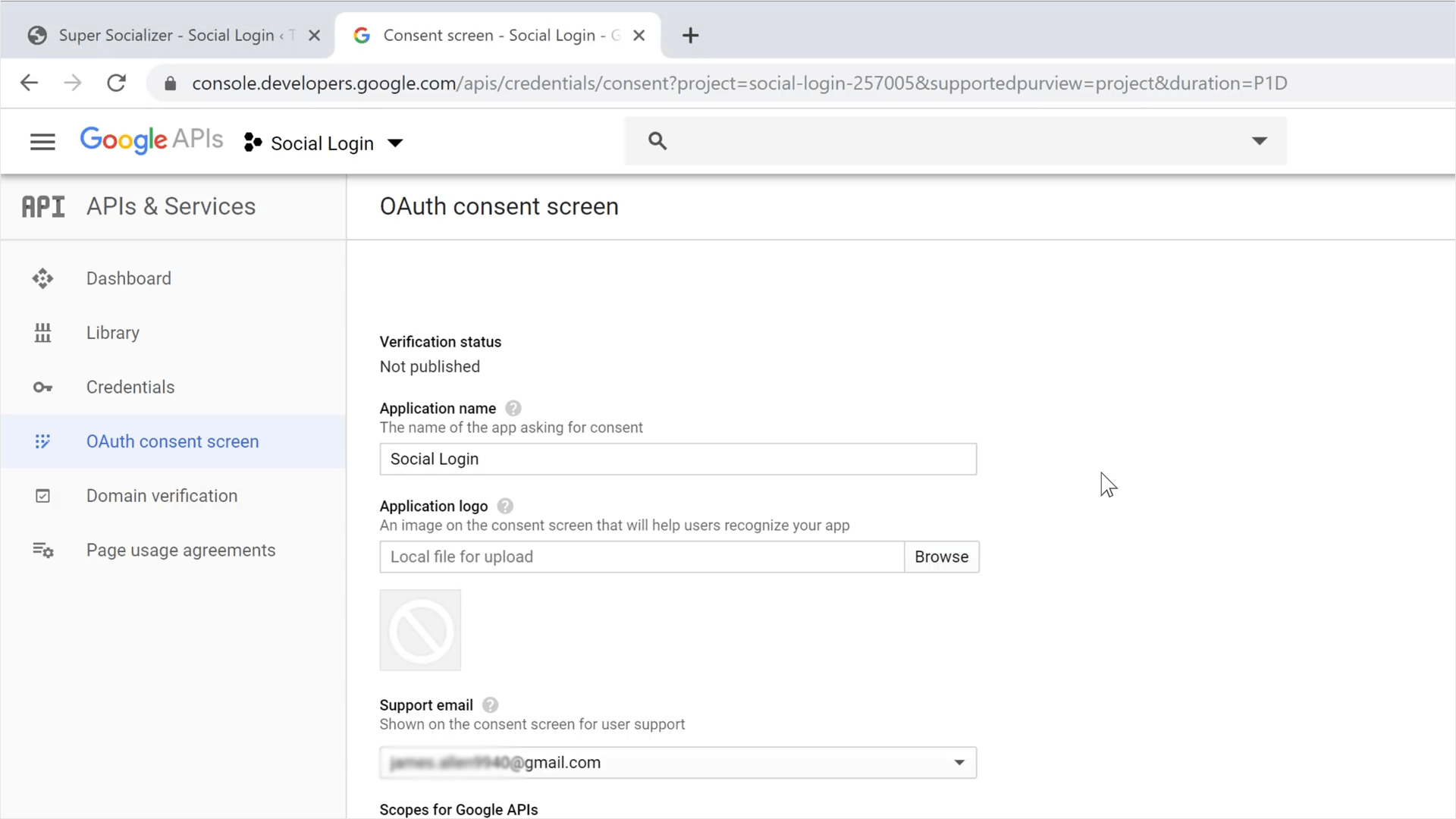
Step 6: From the left menu click Credentials , and then click the Create Credentials button and then click OAuth Client ID.
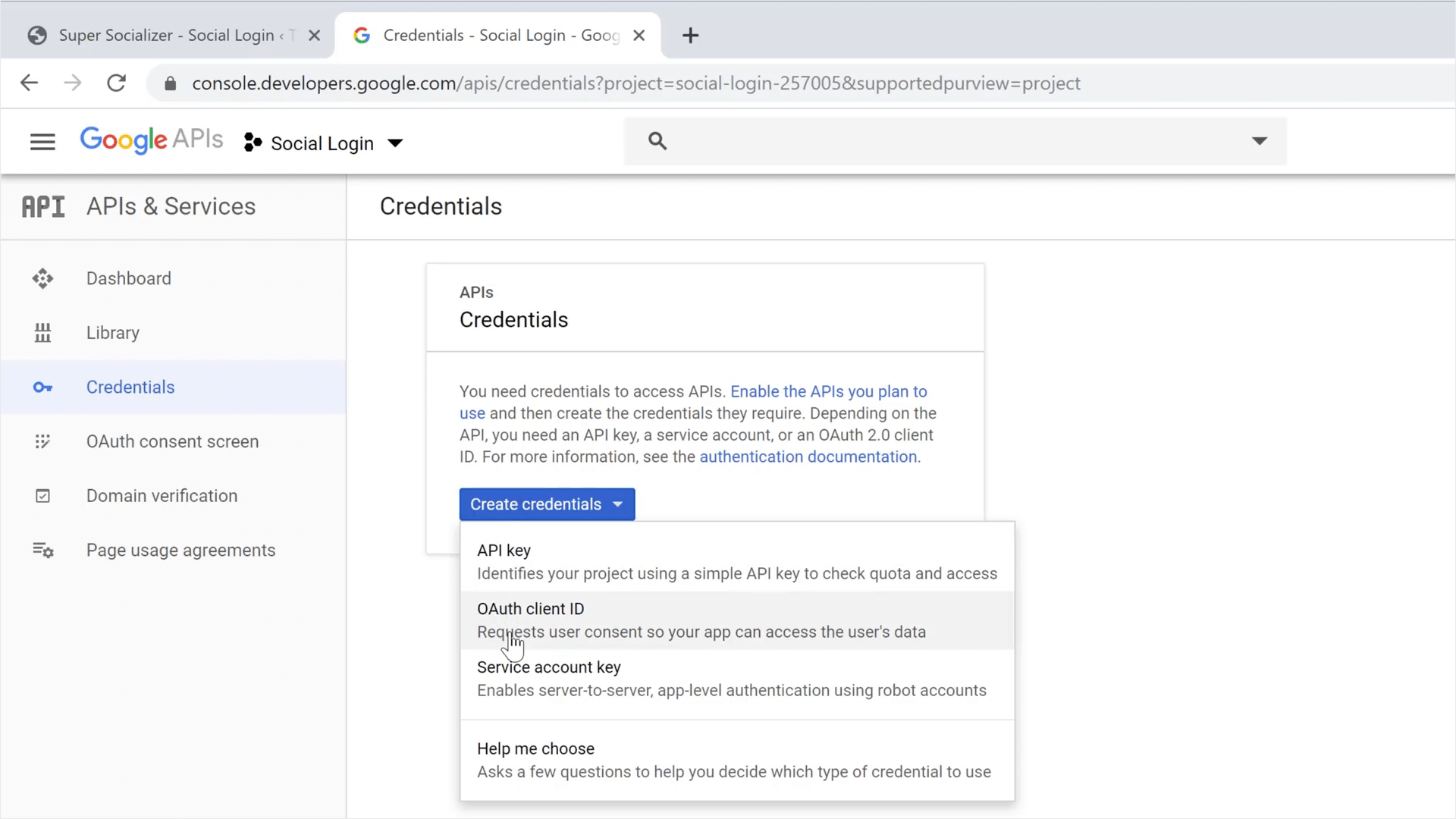
Step 7: On the next screen, select Web Application. And insert a name in the Name field and insert your website address in both Authorized JavaScript Origin and Authorized Redirect URls field. Finally click the Create button.
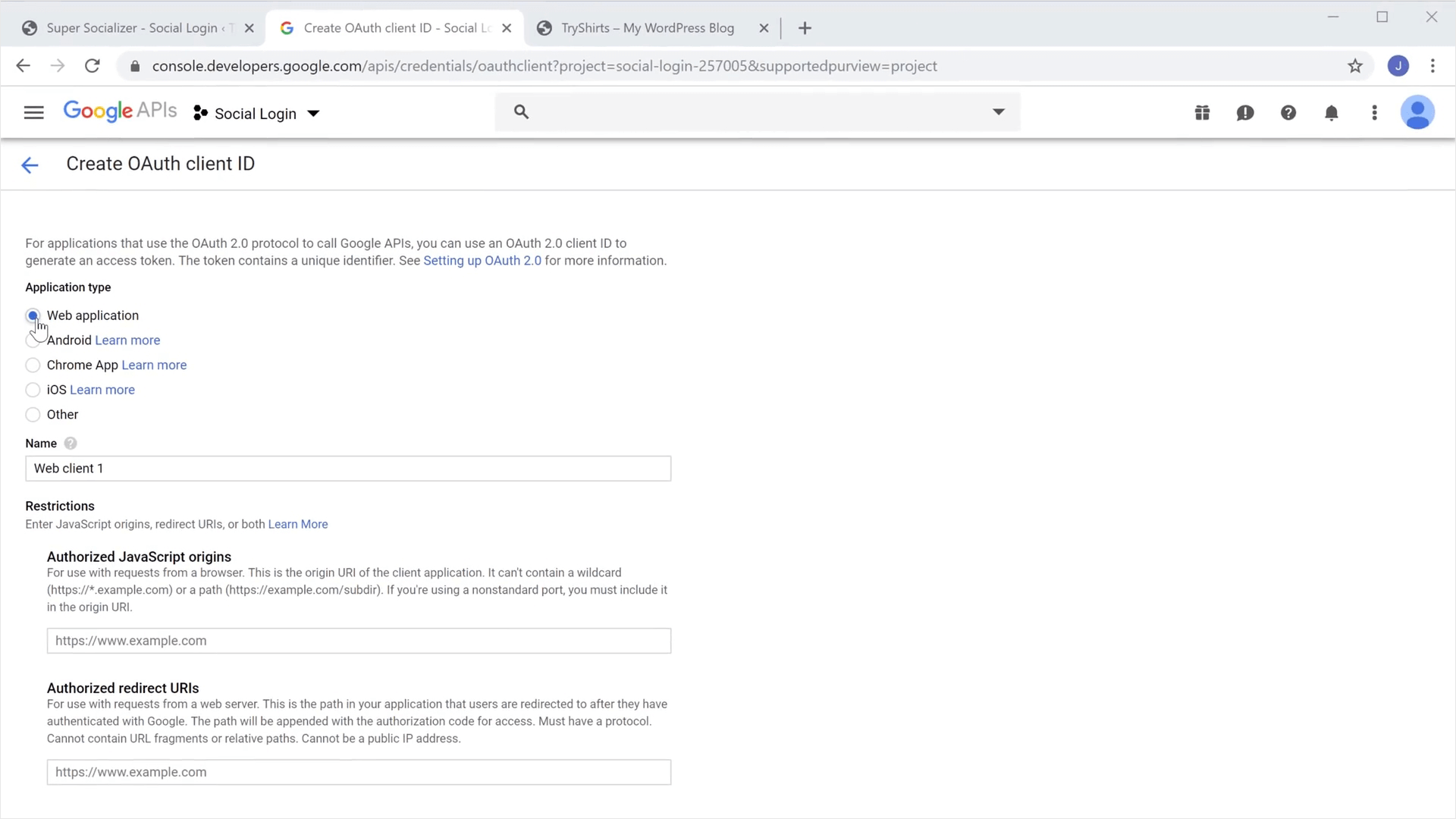
Step 8: You will redirected to a page where you will be able to access the Client ID and Client Secret. Copy the Client ID and paste it in Brave > Integrations > Social > Google, and click the Save button to complete the integration.