+ Getting Started
+ Displaying the Campaign
- Campaign Settings
- Set who should see the Campaign
- Set When the Popup should be displayed
- Set Where the Popup should be displayed
- How to embed Brave Content inside Posts & Pages
- Schedule Popups to display on selected Dates/Days
- Opening a Popup On Click
- A/B testing Campaigns
- Display Dynamic Text inside Campaigns
- Creating Personalized Campaigns
+ Creating Forms
- Creating a Contact Form
- Creating a Newsletter Subscription Form
- Creating a Quiz Form
- Creating a multi-step Survey Form
- Saving Form Submissions in WordPress
- Inserting 3rd Party Forms instead of Brave Forms
- Let Visitors Download a file when they submit the Form
- Let Visitors Optin with their Social Accounts
- Send Automated Email Replies when someone submits the Form
- Conditionally Display Form Fields
- Connect your Form to Zapier
- Advanced Email Validation
- How to save form submissions in Google Sheets
- Track Form Submission with Facebook Pixel
+ Tracking the Campaign
- Setting up a Campaign’s Goal Tracking
- Brave Advanced Analytics
- Get Real-time Email Notification When a Campaign Goal is completed by a visitor
- Get Real-time Push Notification When a Campaign Goal is completed by a visitor
- Get Real-time SMS Notification When a Campaign Goal is completed by a visitor
- Track Campaign Goals with Google Analytics
+ Integrations
- Integrate AWeber
- Integrate ActiveCampagin
- Integrate Mailchimp
- Integrate GetResponse
- Integrate Hubspot
- Integrate Mailjet
- Integrate Mailer Lite
- Integrate Convertkit
- Integrate Campaign Monitor
- Integrate ConstantContact
- Integrate Moosend
- Integrate Sendgrid
- Integrate SendPulse
- Integrate Sendinblue
- Integrate Ontraport
- Integrate Klaviyo
- Integrate Pabbly
- Integrate Zoho Campaign & CRM
- Integrate Mailpoet
- Integrate The Newsletter Plugin
- Integrate Mailster
- Integrate Sendy
- Integrate Omnisend
- Integrate Fluent CRM
- Integrate Neverbounce Email Validation
- Integrate Zerobounce Email Validation
- Integrate Truemail Email Validation
- Integrate Facebook Login
- Integrate Google Login
- Integrate LinkedIn Login
- Integrate Google Recaptcha
+ Tutorials
+ Woocommerce
+ Developers
Saving Form Submissions in WordPress
With Brave PRO you can save submissions made by visitors through Brave forms to database. This is great for saving survey or quiz submissions, saving visitor feedback and locally storing newsletter subscribers/leads. You can view each entry submitted by visitors from Brave > Submissions.
To Save Form submissions of a Campaign, follow these instructions:
Step 1: Open up your Campaign and make sure all the fields of your Forms have name fields are populated.
Step 2: Click the Settings Menu from top and scroll down to Form Submissions section and enable the “Save Form Submissions of this Campaign in the Database” option.
Step 3: Save the Campaign.
Now when a visitor submits any of the forms inside the campaign, they can be viewed and exported from Brave > Submissions.
Submissions Interface
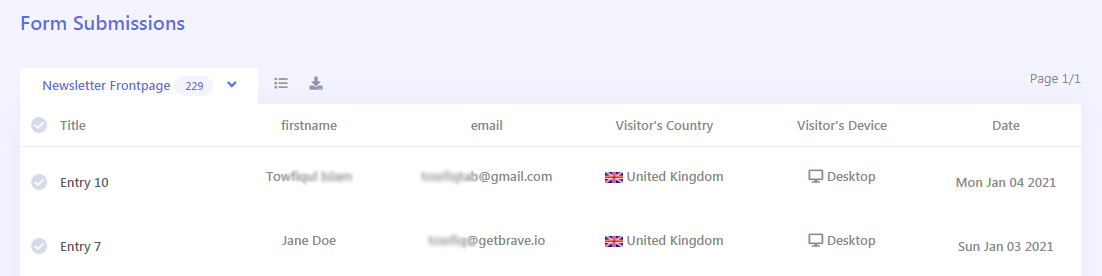
- You can switch between different campaigns by clicking the arrow keys.
- You can reorder and change what row appears by clicking the icon.
- You can export all form submissions as a csv file by clicking the download icon.
- Click the “Entry X” of each column to view the full entry.
A Sample Submission Entry
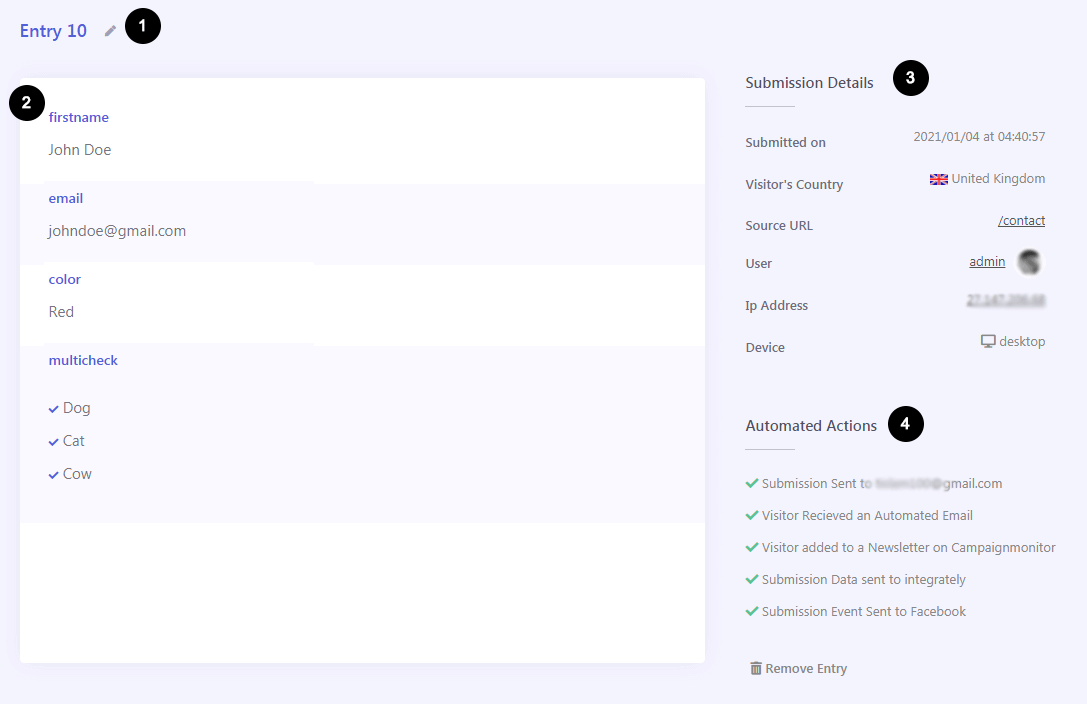
- Submission Title: By default the submission is saved with a default title which you can change by clicking the pencil icon.
- Form Fields: All the user submitted form field values.
- Submission Details: Brave automatically logs submission data, visitor’s country, ip, device they used, from which page the submission was made and the registered user detail (if any)
- Performed Automated Actions: Displays the status of all the automated actions you have configured in the Form settings.
